With few steps, you could win Windows 8.1 Pro (Yes Worth Rs 10,000) for student randomly selected from submission and a Azure subscription for get started with Microsoft Cloud Computing Solution.
So what you have to do is follow
Step 1: Create a Microsoft Account – Go to Outlook.com if you don’t have one.
Microsoft Account is one stop for your 15 GB Free Onedrive Cloud Space, Windows Store, Microsoft Azure, Xbox & even login to Windows Based device, so if you don’t have one, its time to create one.
Step 2: Start Utilizing Microsoft Virtual Academy.
Microsoft Virtual Academy is the best resource for beginners to develop some skills like Application development, Game development, learning C#, Javascript, etc. This step is not compulsory, still it is best to utilize the free resource Microsoft provide to develop your skills.
Visit htp://www.microsoftvirtualacademy.com
Suggested Course to Complete:
Microsoft Azure Fundamentals: Websites
Microsoft Azure Fundamentals: Storage and Data
I will be blogging how to use Azure for hosting Websites, and for Mobile Services.
Step 3: Create a Dreamspark Subscription and Activate Azure
Detailed instructions on Creation of account & Activation of Azure Student Offer.
For a net- new user, the flow of activating your Azure Student Offer would be as follows: Create an account -> Get your student status verified -> Activate your account -> Avail the Azure Student offer.
- Visit the link here and click on ‘Create Account’ and create your Microsoft login credentials.
- After creating the login credentials, login to the site here, and click on ‘Verify your student status’
- Select the ‘I can provide documentation’ tab as shown below:
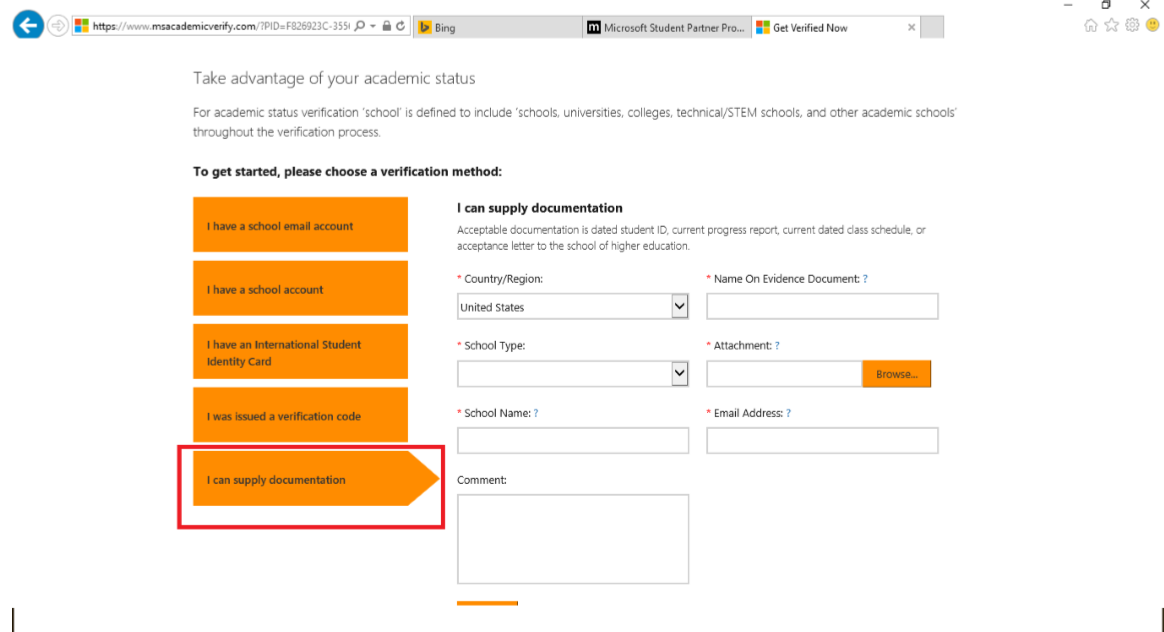 Provide the requested details & get your academic status verified.
Provide the requested details & get your academic status verified. - Once you get a confirmation email from the team, please click on the link provided in the email to activate your student account. (In case you see any error in these step, Contact their support team for immediate activation, It takes upto 2-3 business day)
- Once the account is activated, you can activate your Azure account, by following the detailed instructions given here.
Step 4: Take a Screenshot and Mail me!
Login to your azure portal and take a screenshot like this.
To get the details, place your mouse over Your Name at right top corner.
Mail the screenshot with your Name, College, and your education details (like course, year) to muhaymin – at – muhaym.in 
LAST DATE FOR SUBMISSION IS 15th of September, Don’t wait for last date because dream spark activation takes more than 2-3 days. Follow me in twitter for more updates http://twitter.com/muhaym
I will select random submission as winner and will announce in this blog on 20th September after verification.
I will be blogging about Azure, using Azure Mobile Service in your apps in coming days. If any doubts feel free to ask in the comment section below.
